Epson
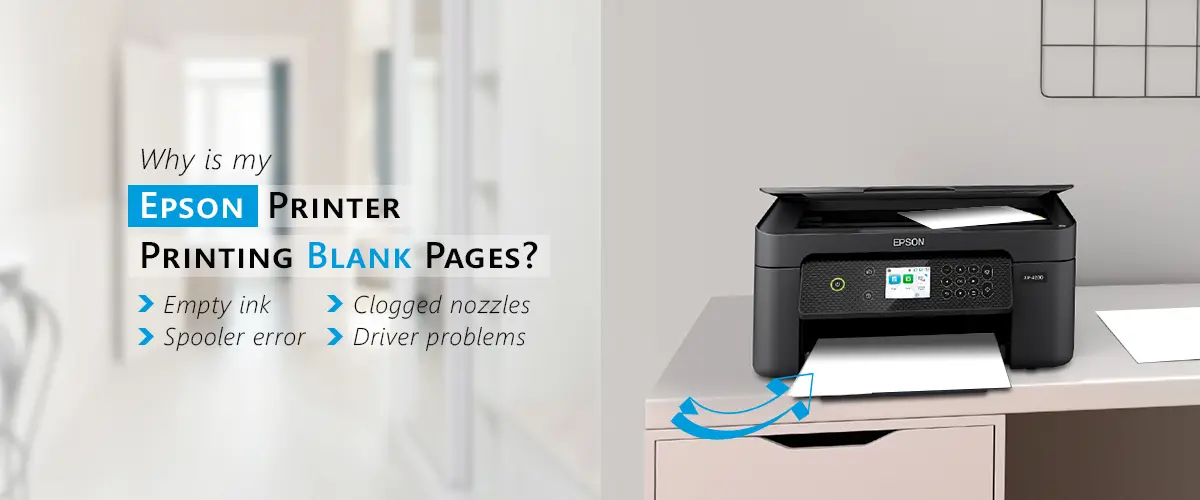
Why is my Epson Printer Printing Blank Pages?
Epson printers are renowned for their superior outputs, durability, and state-of-the-art capabilities. However, like any modern device, they occasionally malfunction. Unexpected blank page printing from an Epson printer is one of the most annoying issues consumers face. Software bugs or empty ink cartridges are only two of the causes of this Epson Printer Printing Blank Pages problem. Don’t worry if you’re having this issue right now! We’ll examine the potential reasons in this article and offer workable fixes to fix the problem.
Common Reasons of Epson Printer Printing Blank Pages
Here are some reasons for printer printing blank pages:
1. Cartridges with low or empty ink
One of the most common reasons why Epson printers produce blank pages is low or empty ink cartridges. Even when the printer indicates that there is ink left, there may not be enough to produce a print that can be seen.
Solution:
- In the printer’s settings, check the ink levels.
- Any cartridges that are empty or almost empty should be replaced with original Epson ink.
2. Clogged Nozzles in the Printhead
Clogged printhead nozzles may be the cause of Epson Printer Printing Blank Pages. Dried ink might eventually clog the nozzles, obstructing the flow of ink.
Solution:
- Utilize the “Head Cleaning” feature included in the software of your printer.
- Examine the nozzle to determine if cleaning is necessary.
- If the issue persists, physically clean the printhead using isopropyl alcohol and a lint-free cloth.
3. Inaccurate Paper Type or Size
Blank pages may be generated as a result of your printer driver’s improper paper setting. If the paper size selected does not match the paper that is placed in the tray, the printer could not transfer ink properly.
Solution:
- Verify that the printer’s settings correspond to the kind and dimensions of the paper you are using.
- Make sure that the paper feed is correctly loaded and adjusted.
4. Driver or Software Problems
Your Epson Printer Prints Blank Pages may also be caused by outdated or defective printer drivers.
Solution:
- Visit the official Epson website to get the latest printer driver.
- After deleting the previous printer driver, reinstall the updated one.
- After installation, restart your computer and printer.
5. Problems with Epson Connect Printer Setup
If you recently set up your printer using Epson Connect Printer Setup, the problem can be due to misconfigured settings.
Solution:
- Verify that the printer is properly connected to your Wi-Fi network.
- Make sure the correct printer is selected in your printing settings.
- To resolve any setup problems, rerun the Epson Connect Printer Setup procedure.
6. Ink Cartridge Issues
Even when they are full, ink cartridges might occasionally malfunction or not fit into the printer properly.
Solution:
- Remove the ink cartridges and replace them.
- To prevent compatibility problems, use original Epson ink cartridges.
7. Spooler Print Errors
In Windows and macOS, print tasks are accomplished by a service termed the print spooler. Your Epson printer could print blank pages if there is a matter with the spooler.
Solution:
- Print spooler service restart.
- Type services.msc and press Enter after pressing Windows + R.
- “Print Spooler” may be found by scrolling down.
- With a right-click, choose “Restart.”
- Try printing one again.
Extra Advice to Avoid Epson Printer Printing Blank Pages Problems
- Always use high-quality paper that works with your Epson printer.
- Ink cartridges should be stored properly to prevent drying out.
- To guarantee optimum performance, apprise the firmware of your printer on a steady basis.
- To avoid dust buildup, clean your printer on a consistent root.
Final thoughts
Even while Epson Printer Printing Blank Pages problems might be unpleasant, they are typically fixable. By using the above-mentioned troubleshooting techniques, you may identify the root cause and get your printer working again. Effective problem-solving methods include changing out empty cartridges, unclogging printheads, and updating printer drivers. When you’re setting up a new printer, be careful to complete the Epson Connect Printer Setup correctly to avoid future printing issues. With proper maintenance and troubleshooting, your Epson printer will continue to produce high-quality prints for many years to come.
FAQS
Can low ink cause Epson printers to print blank pages?
Indeed. Even when printing orders are transmitted, the printer cannot deposit ink on the paper when the ink levels are extremely low or empty, leaving barren sheets.
How do I clean Epson printheads to fix blank page issues?
Epson printheads may be manually cleaned or cleaned using the printer’s software tool. Clogs that result in blank pages can be cleared by running a head-cleaning cycle or by using distilled water and lint-free cloths.
Can a paper jam cause my Epson printer to print blank pages?
Indeed. A paper jam can interfere with printing by obstructing the correct transmission of ink. Misaligned rollers or sensors might still result in blank page output even after they have been cleared.
Can air bubbles in ink lines cause blank page printing in Epson printers?
Indeed. Ink flow from cartridges to printheads is obstructed by air bubbles. This keeps ink from getting to the paper, which frequently results in blank pages or smeared, unfinished prints.
Recent Post
Recent Posts
DISCLAIMER
This is a recognized independent company that enables its users to discover useful information. The content of the services that is image and brand name are only for the reference purpose. This means no other brand can use it unless they obtain the permission as all the rights are reserved by the website owner.
USEFUL LINKS
BLOG